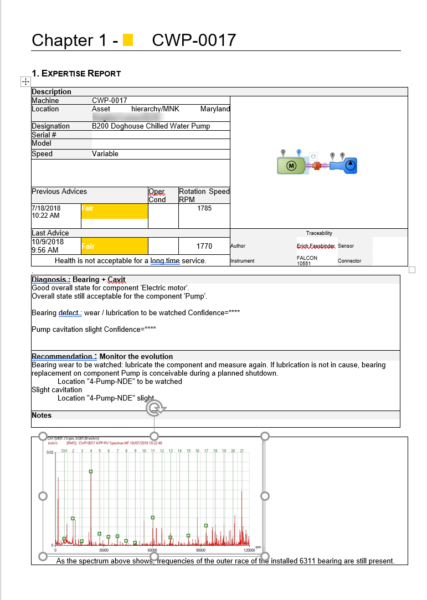This report is quickly accessed by opening the Nest i4.0 software and selecting the Analyst module. At this point drill down in the asset hierarchy to the location you are interested in reporting on. In the window to the right a list of machines in the location will show up.
I like to change my display from Icons to list as it’s a bit easier to filter them. Changing from icon to list view is accomplished in the far-right pane by clicking Display and selecting list. Once it is in a list format you can toggle the State at the top of the chart just like in a spreadsheet.
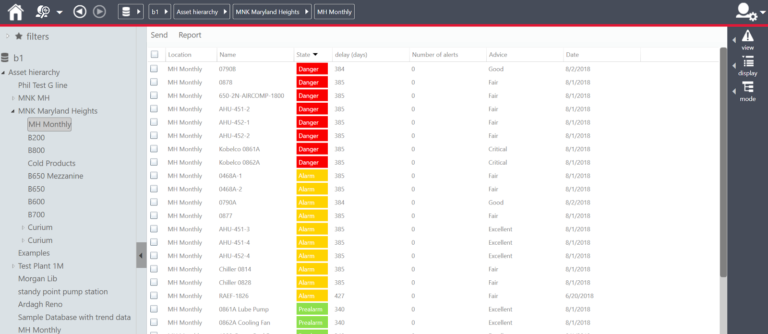
By toggling or filtering by State you can quickly see asset health from worst to the best.
For example, let’s say you are only interested in the yellow and red level alerts. Check the box next to the machines with red and yellow that are now at the top of the list. In the upper left you’ll see the word report. Click on this and a new box will pop up with report options. The report options are as follows.
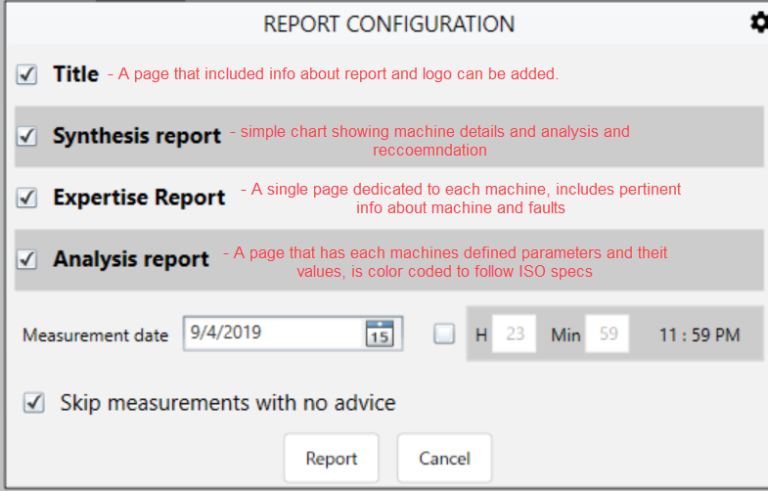
If I was generating a simple report to send to a Senior Team leader and all they were concerned with is a machine and its condition I would select a title page and synthesis report. This gets them what they need clearly and simply. That would look like this.
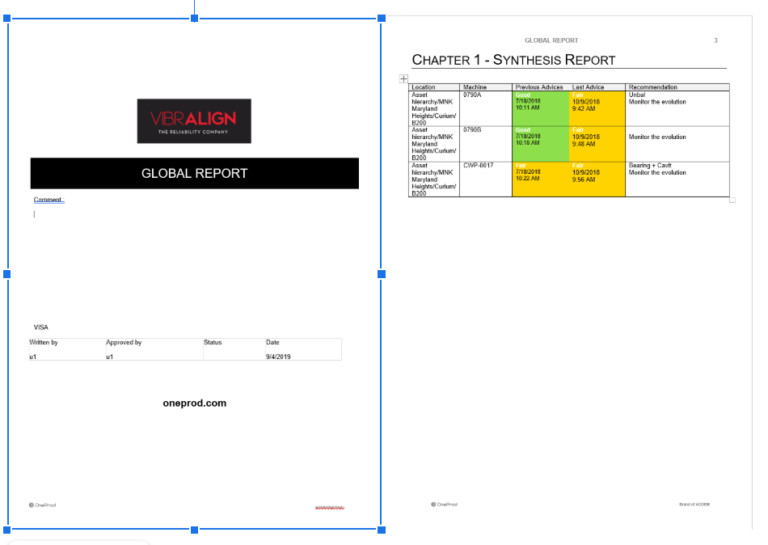
A slightly more complex report but still quite simple is the Expertise report, it looks like this and includes machine specific information, current & previous conditions, and can include detailed trends or spectrums when added. From an analyst perspective it is my preferred format.